The Start Menu is Back, Baby
Windows 8 made the hugely controversial move to eliminate the Start Menu, opting instead for a don’t-call-it-Metro style Start Screen. It went over about as well as you’d expect. In Windows 10, however, the Start Menu is back. Now, Live Tiles live here just like regular app icons, in (relatively) perfect harmony.
The folder-based organization has been left behind in favor of a favorites- and search-based organization. You can start typing as soon as you open the Start menu to find an app and launch it by name. If you’d rather not type the name of an app every time, you can pin it to the Start Menu where it will live alongside your other tiles. Your most used shortcuts will also appear in their own list. You can click “All Apps” to see a list of everything that’s in your Start Menu, though it will show up as an alphabetical list that may be hard to sift through if you’re used to folders.
Cortana Makes the Start Menu Even Smarter
As if bringing the Start Menu back weren’t enough, Microsoft has built its personal voice assistant Cortana right in. Even if you’re already using Google Now or Siri, having Cortana on your desktop can be handy. You can perform web searches to get many of the same quick answers by simply pressing the Win key and typing a question like “How many ounces are in a cup” or “What’s the weather like?”
Cortana’s more than just voice commands, though. If you sign in with your Microsoft account, you can use Cortana to set reminders, add calendar events, and it can even give you Google Now-style cards with relevant information like stock quotes or news stories. Of course, many of these features only work at their best if you’re using Microsoft services—or at least syncing your services like Google Calendar to a Microsoft app—but even if you don’t want to get into Microsoft’s ecosystem, it’s still far more powerful than the Start Menu of the past.
You Can Now Add Multiple Desktops
Being able to run a few apps at once is the great benefit of an operating system like Windows. Running too many, though, can get overwhelming. Now, Microsoft is finally adding the ability to create and manage multiple desktops. You can add new desktops, quickly move windows between them, and jump between desktops by pressing Win-Tab. This may not be all that useful for average users, but those of us who do a lot of work with our machines will appreciate the feature.


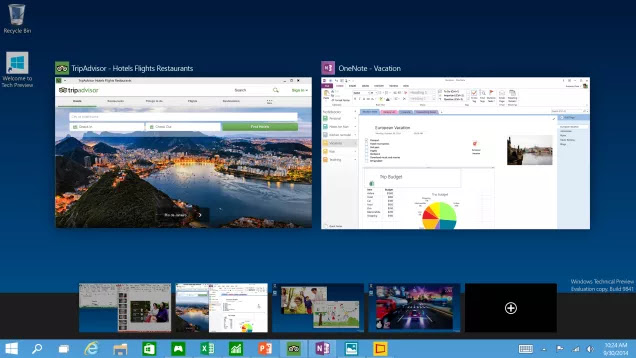
No comments:
Post a Comment